Scheduling a Visit
You can now schedule visits online with Nurse Bo!
Click HERE for the link to schedule an appointment.
Instructions (PDF):
General Process and Guidance
Students may now schedule appointments to meet with the nurse virtually through Microsoft Teams. This would be used when the student is learning at home and would like to consult with the nurse for health issues or concerns. Scheduling virtual visits will help ensure the nurse is available to meet at a time convenient for the student. The student will use a link unique to each school health office that needs to be obtained from the nurse.
How it works
- The nurse sends a link to her virtual health office scheduling page
- You click on the link to schedule a virtual or in-person meeting with your nurse
- Choose the appointment type. Some nurses may have more than one virtual option.
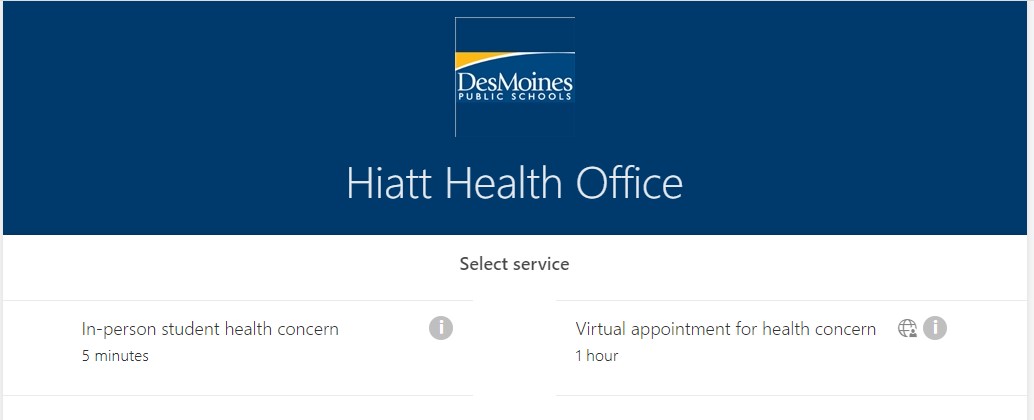
4. Click on the ‘I’ icon to view additional information about the appointment
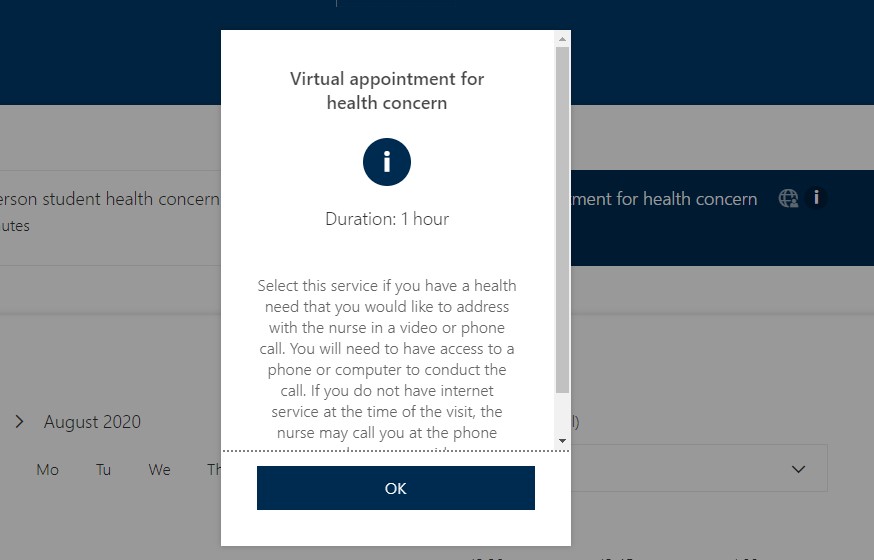
5. Select the day and time you would like for the appointment
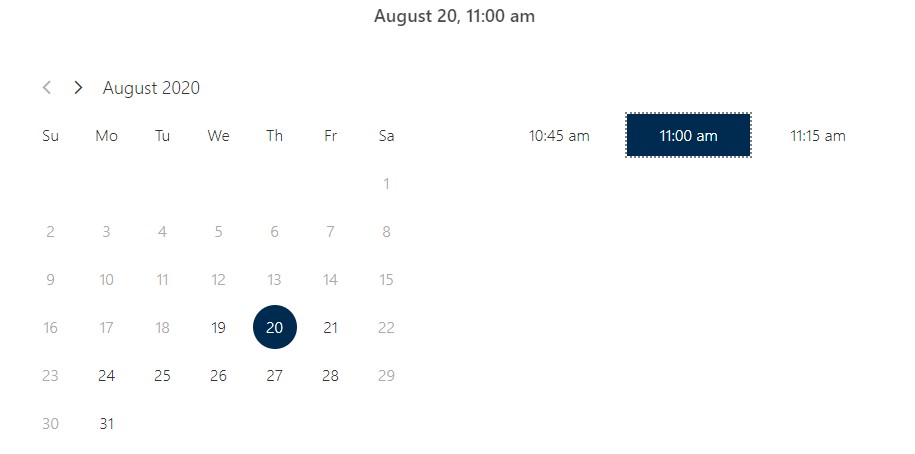
- If no times are available, please select another day that has an open time that works for you
- Enter your name
- Enter your email address. This is required for virtual visits. Reminders will be sent to this email address.
- Enter your phone number. This is required for virtual visits. Text reminders will be sent to this cell phone number.
- Enter the reason for the visit in the ‘Notes’ box.

11. If you need a translator for the virtual appointment, enter the language
12. Read and check the consent statements
13. Click the blue ‘Book’ button
14. You will receive a confirmation window with the appointed date and time
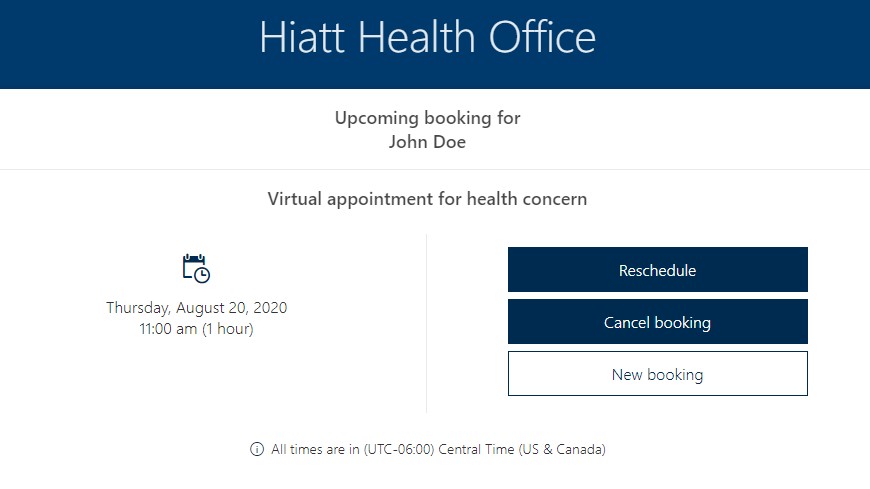
15. You may reschedule or cancel the appointment here, if needed
16. Once this window is closed, you may cancel the appointment by opening the confirmation email you receive and clicking on the gray ‘Manage Bookings’ button and then click to cancel or reschedule. If you are unable to keep the scheduled appointment, please take the time to cancel it so the nurse does not attempt to reach you through Teams at the scheduled time.
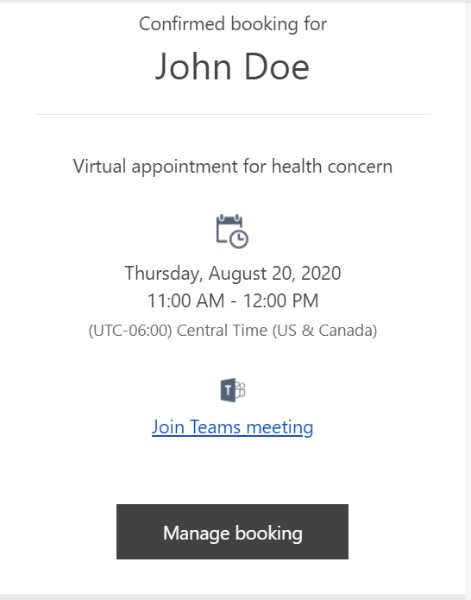
To have a virtual visit, you will need access to a phone or computer with internet. If you do not have internet at the time of the call, the nurse will call you on your phone.
Having the virtual health visit
- Using your district issued computer, open your confirmation email
- Click on ‘Join Teams Meeting’
- The nurse will also join the meeting and the scheduled appointment will begin